PolicyTech FAQs
This topic answers frequently asked questions on using the Policy & Procedure Management application (PolicyTech). The questions and answers are intended for individuals who are performing both end-user actions and administrative-type actions in the application.
All policies and standard operating procedures created in PolicyTech go through a set of stages or statuses in a publishing process. It is important to understand who is responsible for creating, reviewing, approving, revising, and renewing the content items that flow throughout the publishing process life cycle. To learn about the process, see The Publishing Process.
When you log into PolicyTech you are taken directly to the application unless more than one NAVEX point solution exists. In that case, you will see the NAVEX One landing page where you may have access to other applications based upon your role, permissions, and responsibilities.
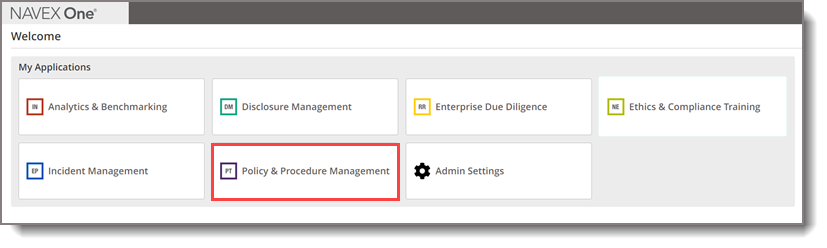
Note: Administrators have access to the NAVEX One platform Admin Settings.
To access the application directly, type [clientkey].navexone.com/content in your browser.
Use the following links to access topics to jump start your introduction to PolicyTech.
The PolicyTech | General User training course in the NAVEX Academy is another helpful way to start your learning path.
You are sent a notification email when it is time to perform a task you have been assigned. You will also receive notifications if a task has a due date, and the task becomes overdue. You can view task assignments in My Tasks where tasks are grouped by task type or you can access them in NAVEX Compliance Hub. See About Task Assignments for more information.
New user profiles are created using the Admin Settings of NAVEX One. Once a new user profile has been created in NAVEX One, the user can be managed in the PolicyTech application. See Adding a User in NAVEX One for more information.
Note: If your environment has only the PolicyTech application, an administrator can add users one at a time using the User Manager. See Adding a User in PolicyTech for detailed instructions.
When a new user profile is created in NAVEX One, an administrator can select the Content Management & Distribution (CMD) group which includes the Policies & Procedure Management (PolicyTech), COI Disclosures, and Ethics & Compliance Training applications.
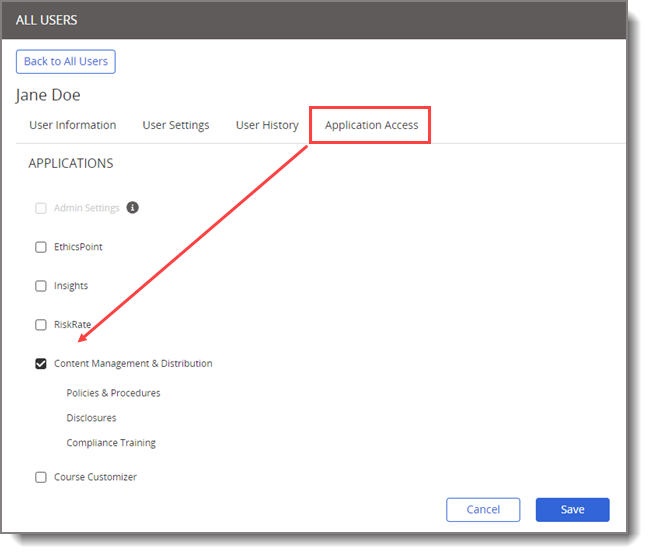
In PolicyTech, you control who can own, write, review, approve, and read or complete content items by assigning specific roles, such as System Roles and Workflow Roles. You can also set individuals as managers for other departments or people and as proxy authors. See Assigning System Roles and Assigning Workflow Roles for more information.
Users participate in the workflow process in various ways, such as owning, writing, reviewing, approving, and reading or completing content items. Administrators can assign the following workflow roles while creating a user or when editing a user.
|
Workflow Role |
Description |
|---|---|
|
Document Owner, Assessment Owner |
A user with the Document Owner or Assessment Owner role can only view content items assigned to them. A user with this role can do the following:
When necessary, a Document Owner or Assessment Owner can also do the following with an owned content item:
|
|
Campaign Owner |
A user with the Campaign Owner role can only view content items they own. A user with this role can do the following:
When necessary, a Campaign Owner can also do the following with an owned campaign:
|
|
Approves Own Content |
This option applies only to users assigned to the Document Owner or Assessment Owner role. With the Approves Own Content role, an owner can approve his or her own documents or stand-alone assessments without having to go through the review and approval process (if enabled). Note: If a document template or an assessment template contains required reviewers or approvers, the owner is not allowed to approve the item, even with the Approves Own Content role. |
|
Writer |
A user with the Writer role can only write or collaborate in writing content items assigned to them in a workflow step. A user with this role can do the following:
|
|
Reviewer |
A user with the Reviewer role can only view content items assigned to them in a workflow step. A user with this role can do the following:
|
|
Approver |
A user with the Approver role can only view content items assigned to them in a workflow step. A user with this role can do the following:
|
|
View Pending |
A user with the View Pending role can view any content items that are in a Pending status unless the security setting is set to Restricted - High or Restricted - Severe. |
|
Assignee |
A user with the Assignee role can view all content items they are assigned to plus all published documents with the All Users or Public security setting.
|
|
Archived Content |
The Archived Content role allows a user to view content items stored in the Archive if they were assigned to the item before it was archived. |
|
Template |
A user with the Template role can view, create, and edit document, assessment, and campaign templates, but cannot archive them. |
|
Proxy Author |
A user with the Proxy Author role can only view content items assigned to them as a proxy author. A user with this role can do the following:
|
| Allow Users with Elevated Workflow Roles to view other users' unpublished content |
A user with this role can view all content items in all statuses if the user has an Owner, Proxy Author, Writer, Reviewer, or Approver role assigned.
|
Only users with certain assigned system roles can perform specific management functions within PolicyTech. Administrators can assign the following system roles when creating a user or when editing a user.
|
System Role |
Description |
|---|---|
|
Administrator for All Sites (Global System Roles) |
A user assigned this role can access and edit all preferences (Company Setup, User Setup, and Content Setup), including designating other users as global or site administrators. An Administrator for All Sites can also generate and view reports and access other reporting options, as well as
|
|
Administrator for a Single Site |
Aside from the exceptions listed below, a user assigned this role can do everything on a single site that an administrator for all sites can do.
|
| Category Owner | A user assigned this role can immediately access and edit all unassigned categories and their subcategories. Assigning a user, the Category Owner permission also adds that user to the list of category owners that can be assigned when adding or editing a category. When assigned to a category owner, a category can only be accessed and edited by that category owner and administrators. |
|
Company / User |
If assigned this role for all sites, a user can access and edit all the Company Setup and User Setup preferences that a global administrator can access and edit. A user assigned this permission for a single site is limited to the Company Setup and User Setup preferences a site administrator can access and edit. |
|
IT Settings |
A user assigned this permission can access and edit all the IT Settings for all sites. Only a global administrator can assign this permission and only when All Sites (Global Permissions) is selected. |
|
Report Manager |
A user assigned this role can access all reports, except login reports. |
|
Access Site |
By default, a user only has access to the site assigned to that user in the General Properties tab of the user form. You can assign a user the Access Site role to grant that user access to other sites. Except for the Administrator role, which can be granted on a per site basis, whatever roles the user has in his or her primary site will be in force in other sites that user is granted access to. Note: Assigning a user to a department at a different site in the General Properties tab of the user form in User Manager also grants the user access to that site. |
|
View Content All Departments |
This role is available only if you choose to restrict users to seeing content items for their assigned departments and only when you select All Sites (Global Permissions). By default, a user given the assignee role can view all unrestricted published documents assigned to any department. You can override this restriction for a specific user by assigning the View Content All Departments role.
|
|
Case Manager |
This role is available only if case management integration has been enabled and set up. When assigned this role, a user can request that any accessible content item be updated. |
PolicyTech has several reports that let you check the status of and view statistics about content and users. You can view a list of reports by expanding the Reports menu. Available reports depend on your role and permissions.
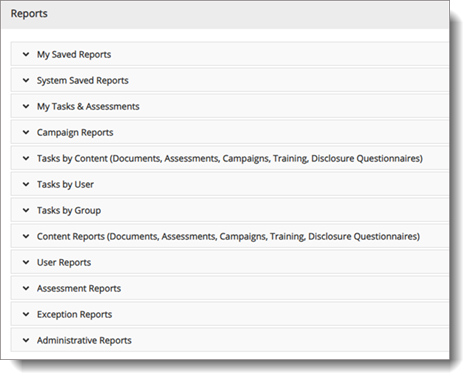
See Viewing Reports on NAVEX One for a list of the reports in by category.
Problems and requests for assistance should be directed to your internal help desk. Administrators can contact NAVEX Customer Support by submitting a request in the Community.
The NAVEX Policy and Procedure Management application recommended browsers are:
-
Microsoft Edge latest version - Supported
-
Mozilla Firefox latest version - Supported
-
Google Chrome latest version - Supported
-
Apple Safari latest version - Allowed
Supported means that the browser is tested on a regular basis, and the expectation is the bulk of the functionality is working. There may be minor functional issues that remain as open defects, and the priority and severity of those issues will determine which problems are fixed and when.
Allowed means the browsers should work, but NAVEX has not done any recent testing, we assume there are functional issues, and there are no plans to resolve them. NAVEX does not explicitly block browsers in this state.
Administrators are responsible for content management and user access to content within the applications. There are Global Administrators, Site Administrators, and NAVEXOne Platform Administrators.
The below table lists some of the specialized responsibilities of each administrator type.
| Administrator Type | Description |
|---|---|
| Global Administrator |
|
| Site Administrator |
|
| NAVEXOne Platform Administrator |
|